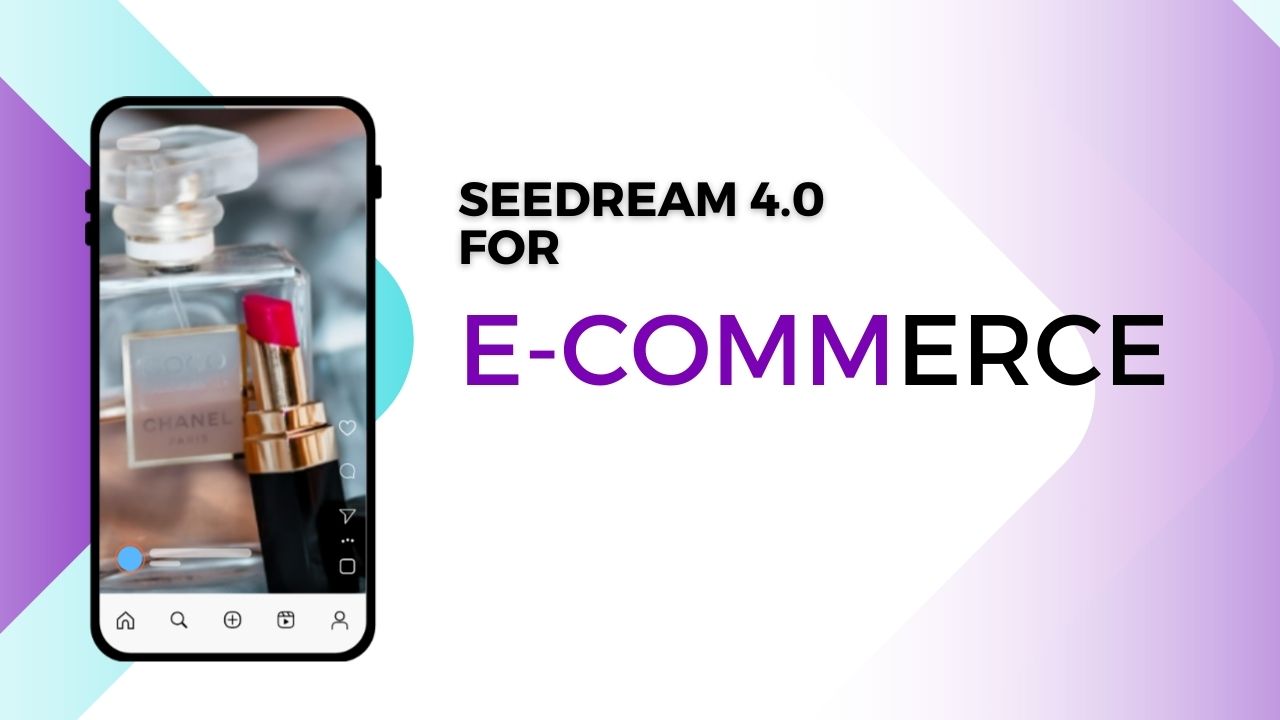Summary
READ ITIf you are working with Magento, you can now add short videos to your product pages. These videos show up as small widgets. They work like stories or carousels. You can utilise them to share user-generated content, product demos, tutorials, or anything else that helps explain your products.
This new integration makes it simple to do all that without custom code.
You also don’t need to change your theme. The setup takes a few minutes. After that, everything is managed in your Vidjet account.
This article explains how it works.
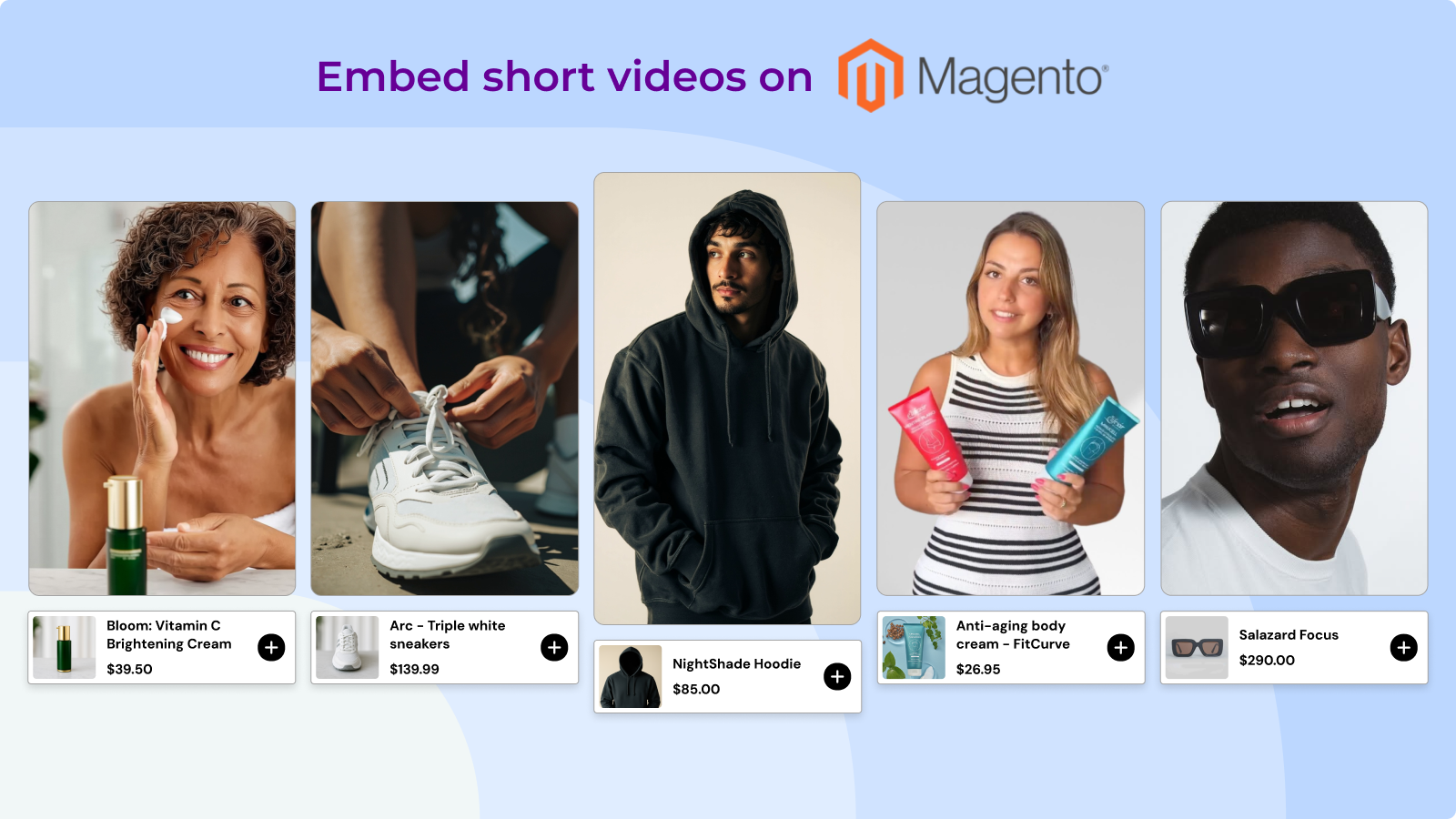
What you can do with video widgets
You can add short videos to your Magento store and tag products inside them. Viewers can watch and buy from the same screen. There’s no pop-up. No redirect. The "Add to Cart" or "Buy Now" buttons are built in.
This is possible because Vidjet connects directly to your Magento checkout. So everything stays in one flow.
This helps reduce clicks and makes buying easier.
You can also choose from the system how videos show up. You can display them as:
- Stories at the top or side of the page
- Carousels with several videos
- Small floating players
- Fixed widgets placed near the product images
Once you pick the format, you can control where and when the videos appear.
Step 1: Add the Vidjet script
To show video widgets on your site, you need to add the Vidjet script. This script loads the player on your store.
You can find the script in your Vidjet account. It’s under Settings, in the Integrations section.
To add the script, log in to your Magento admin panel. Go to the Design settings. Choose the theme you use. Then find the section for adding scripts in the HTML Head. Paste the Vidjet script there and save.
After saving, clear your Magento cache. This step is needed for the script to take effect.
If you work with Google Tag Manager, you can also add the script there. That works too.
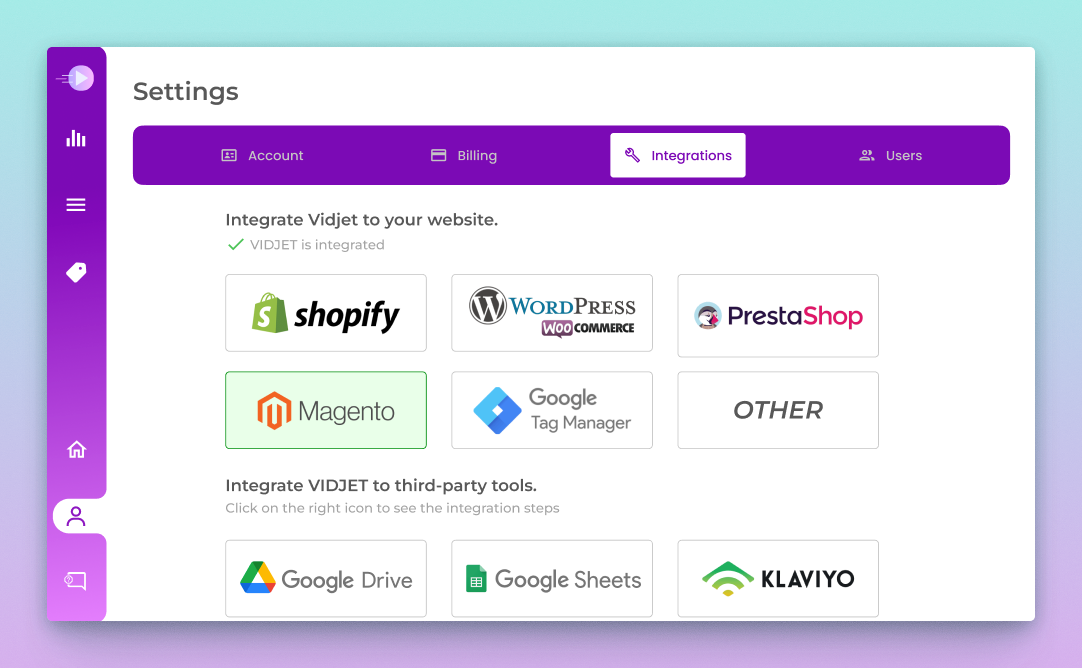
Step 2: Sync your product feed
To tag products in videos, you need to send Vidjet your product catalog. This allows the system to link each video to the right item in your store.
Export your product feed. You can do this from Magento, or from another tool like Google Merchant Center. The file can be in XML, CSV, or JSON format.
Then email the file to the Vidjet team. They will check the format and upload it for you. Once it’s done, you’ll be able to tag products inside the Vidjet dashboard.
You only need to do this once. If your catalog changes often, you can also ask for automatic syncing.
Once synced, you’ll be able to see your full product list. From there, tagging is simple. Just click on a video, choose the product, and it’s done.
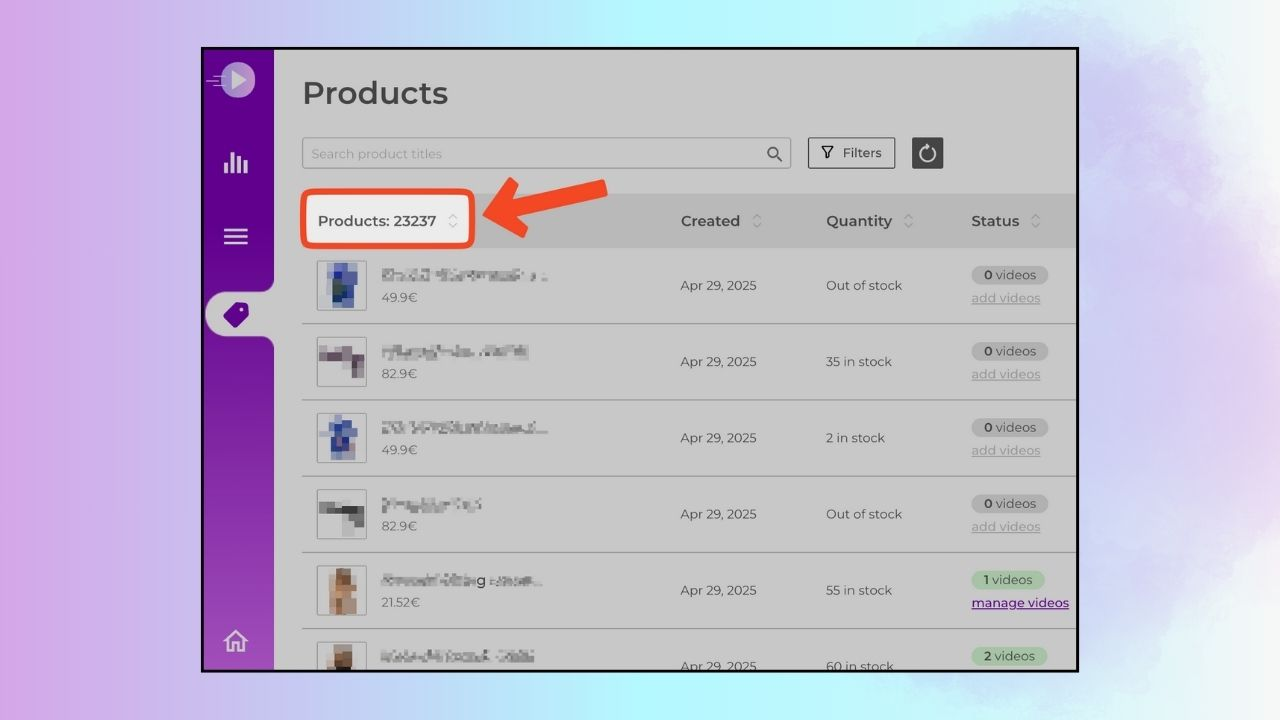
Step 3: Create and install your widget on PDPs
Now you’re ready to create your first widget. Go to your Vidjet dashboard and click on Create Widget.
Pick a format—story, carousel, floating, or fixed.
.png)
Then select the videos you want to use. These can be short clips from customers, quick tutorials, or simple product explainers. Make sure each video matches the product it’s linked to.
Next, set the display rules. For example, you can choose to show certain videos only on certain product pages. You can also control the order they appear in, and when they play.
Once done, you’ll get an embed snippet.
You are required to place this code into your product page layout in Magento. If you’re not sure where to do that, ask your developer to help. In order of simplicity it usually goes right under the add-to-cart button, but you can choose another spot.
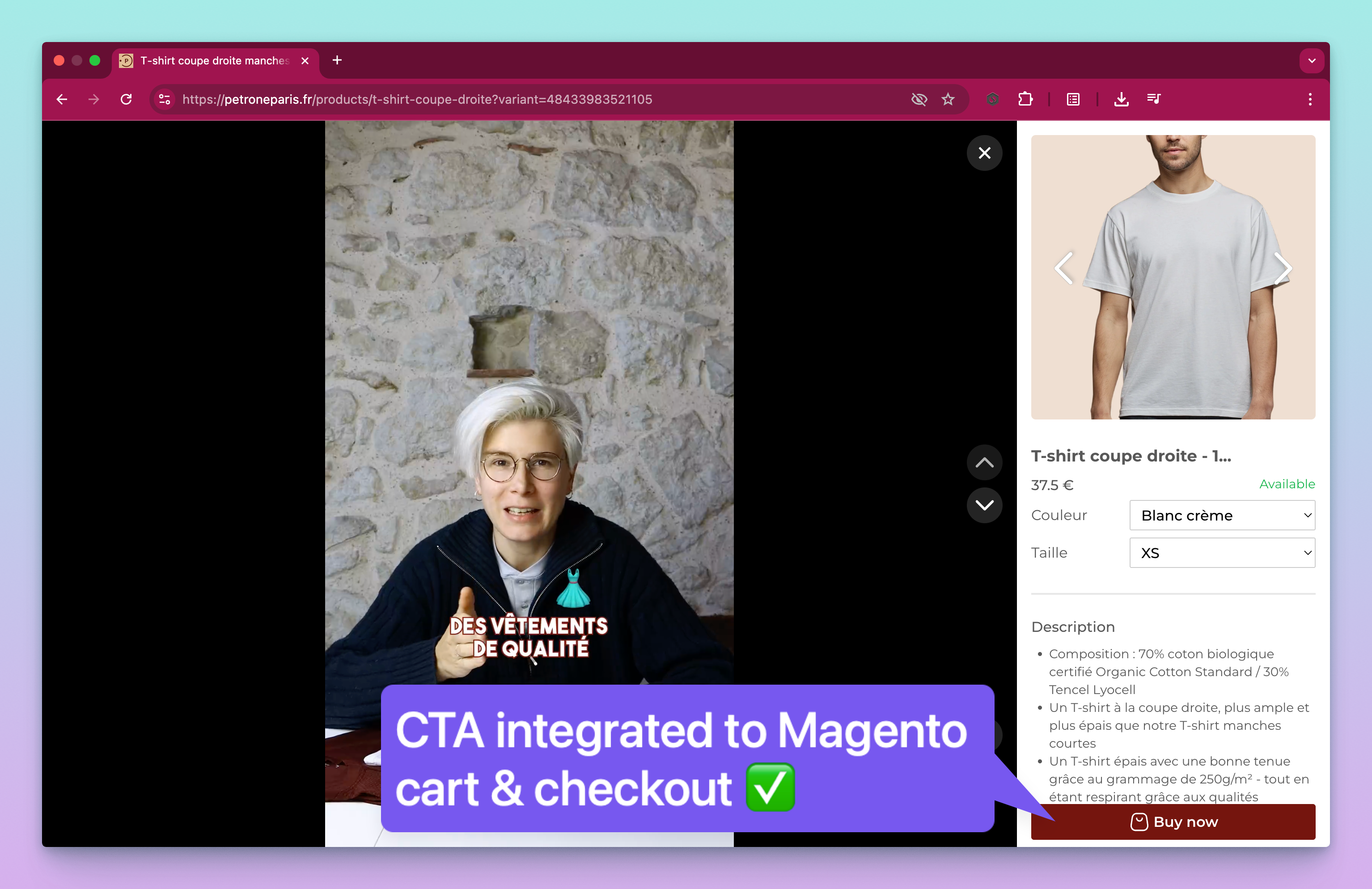
Once placed, the widget will load on the page. The product tag will appear in the video. And when clicked, the product is added to the cart right away.
You aren't required to edit the code again after this. Everything else can be managed from the Vidjet dashboard.
Why this Matters
Short videos allow for customers to understand what they’re buying. It shows the product in use. It can answer questions before they come up. And it adds something real to your product pages.
Most users scroll fast. A short video is easier to process than a long description. And if the “Buy Now” button is in the video, the path to checkout is faster.
If your store has lots of products, that’s not a problem. The Vidjet platform can integrate with large catalogs. Thousands of SKUs won’t slow anything down. Leaving you with an optimal site speed.
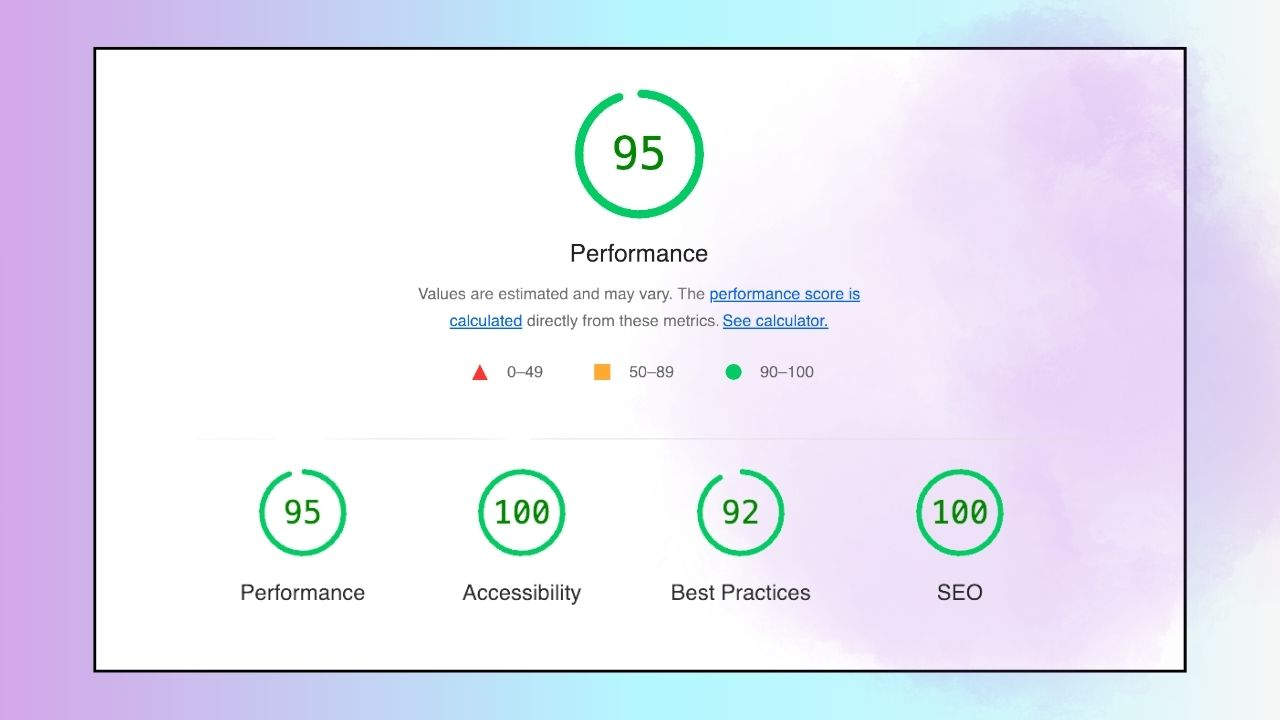
This setup also works on mobile, desktop, and tablet. The video player is responsive by default.
What to remember
- Add the Vidjet script to your Magento theme
- Export and send your product feed to sync it
- Create your widget in Vidjet and place it on the page
- Tag products and turn on the Add to Cart feature
- Manage all your videos from one place
.png)
Final thoughts
Adding video widgets to your store is now simple. No big tech work. No complicated systems.
You just connect your Magento store to Vidjet, upload your videos, and tag your products.


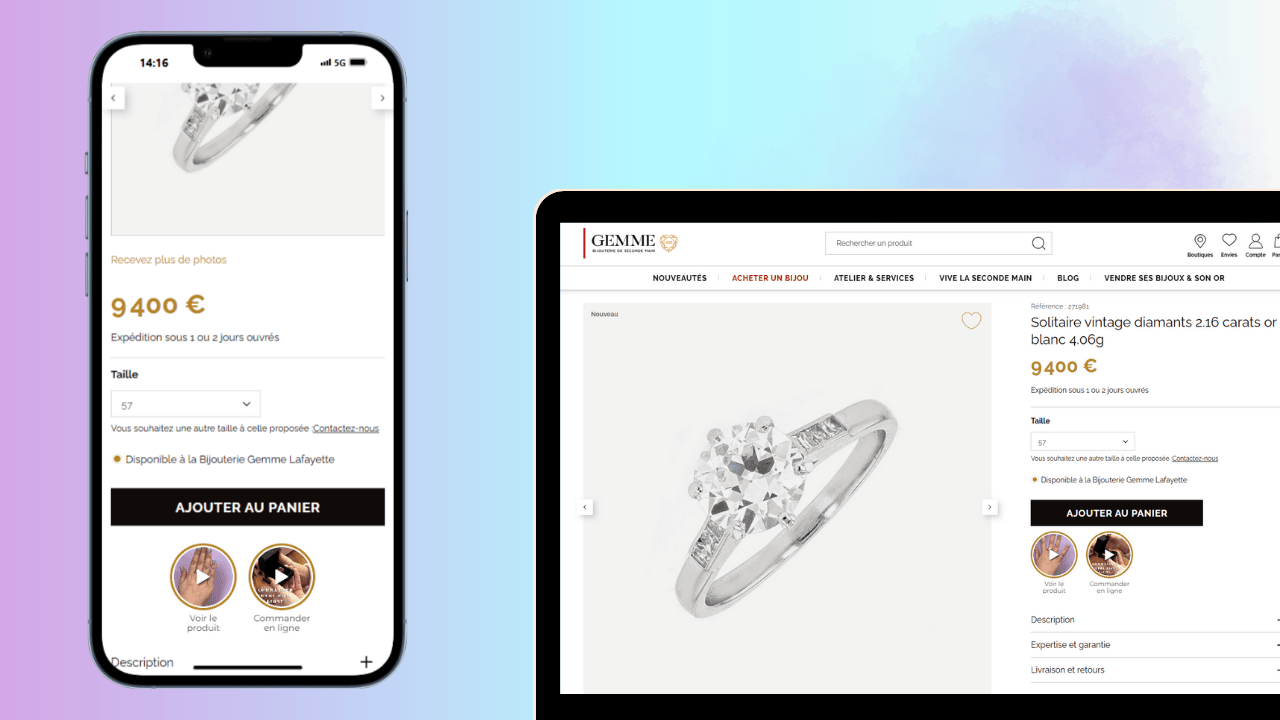
.jpg)